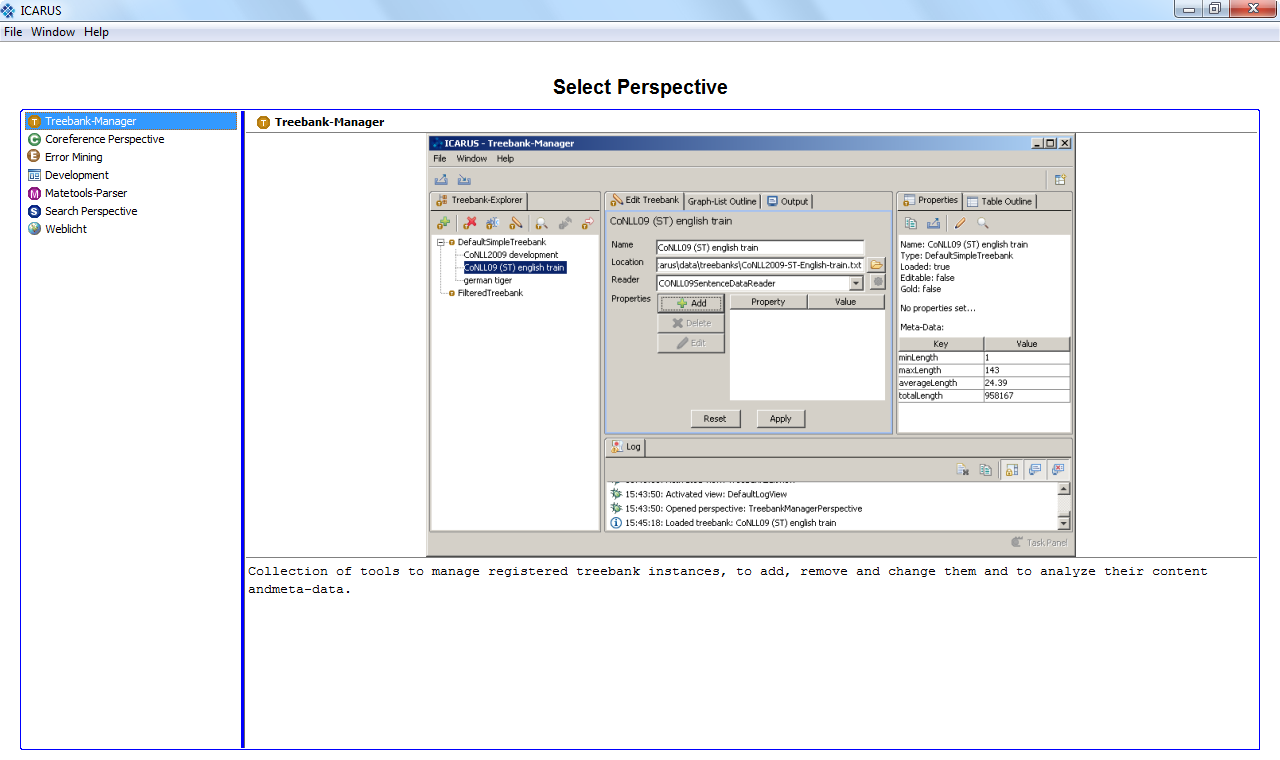|
Size: 6265
Comment:
|
Size: 6272
Comment:
|
| Deletions are marked like this. | Additions are marked like this. |
| Line 19: | Line 19: |
| The latest version can be downloaded [[http://www.ims.uni-stuttgart.de/forschung/ressourcen/werkzeuge/icarus.html|here]]. | The latest ICARUS version can be downloaded [[http://www.ims.uni-stuttgart.de/forschung/ressourcen/werkzeuge/icarus.html|here]]. |
ICARUS: Interactive platform for Corpus Analysis and Research tools, University of Stuttgart
ICARUS [1] is a search and visualization tool that primarily targets dependency trees. It enables the user to search dependency treebanks given a variety of constraints, including searching for particular subtrees. Emphasis has been placed on a functionality that makes it possible for the user to switch back and forth between a high-level, aggregated view of the search results and browsing of particular corpus instances.
Please send questions and bug reports to icarus@ims.uni-stuttgart.de .
[1] Gärtner, Markus, Thiele, Gregor, Seeker, Wolfgang, Björkelund, Anders and Kuhn, Jonas. ICARUS - An Extensible Graphical Search Tool for Dependency Treebanks. In Proceedings of the 51st Annual Meeting of the Association for Computational Linguistics: System Demonstrations, Sofia, Bulgaria, August 2013. [pdf] [poster]
Index
System Requirements
The latest ICARUS version can be downloaded here.
ICARUS System Requirements: |
||
|
Minimum Requirements: |
Recommended Requirements: |
Supported OS: |
32-bit/64-Bit (Windows, Linux, Mac OS) |
64-Bit (Windows, Linux, Mac OS) |
1.7 (32-bit/64-Bit) or newer |
1.7 (64-Bit) or newer |
|
RAM: |
1GB |
4GB |
Hard Disk: |
20 MB |
|
How to start ICARUS
Start ICARUS via commandline (Java 1.7 required):
java -Xms1g -Xmx4g -jar icarus.jar
adjust the heap space parameters (Xms , Xmx) to your needs
After starting ICARUS the perspective view shows up. ICARUS comes with five different perspectives:
 Development Usefull if you are going to develop an extension.
Development Usefull if you are going to develop an extension.
ICARUS Main Menu
The main menu  is found in every perspective and offer the same functionalities:
is found in every perspective and offer the same functionalities:
File:
- Exit = Close the ICARUS platform
Window: ICARUS allows the user to handle multiple Windows within the same session (e.g. one Treebank Manager Window and two Search Perspective Windows)
- Close Window = Close the current focused window, if only one window is active ICARUS is closed
- New Window = Open a new window
- Copy Window = Generate a new window of the currently selected one (e.g. if the search perspective is active "copy window" result in another search perspective window)
Open Perspective = To switch to another perspective or just press the
 to open the perspective choose dialog
to open the perspective choose dialog - Close Perspective = Close the current focused perspective. ICARUS will not exit. If only one perspective is active the select perspective windowwill pop up.
- Close all perspectives = Close all perspectives and the select perspective window will pop up. ICARUS will not exit.
- Reset perspective = reset perspective
Preferences
 : open the ICARUS preferences dialog. Note: Preferences can also be accessed using the
: open the ICARUS preferences dialog. Note: Preferences can also be accessed using the  button in the different perspectives.
button in the different perspectives.
Help:
- About = Show the About ICARUS dialog (ICARUS build version, authors, contact options, EULA,...)
Below each perspectiv is the status bar  .
.
 = Active tasks are displayed (with their description and progress bar) to the left of the memory consumption bar. Click
= Active tasks are displayed (with their description and progress bar) to the left of the memory consumption bar. Click  to cancel the current task.
to cancel the current task.  = Shows the current memory consumption of ICARUS. Coloring changes from green to red. The dashed border is the threshhold when ICRUS shows a warning that it may run out of memory. (The parameters -Xms1g (start JVM size, here 1 gigabyte) -Xmx4g (maximum JVM size, here 4 gigabyte) can be used when starting ICARUS to change the JVM memory allocation)
= Shows the current memory consumption of ICARUS. Coloring changes from green to red. The dashed border is the threshhold when ICRUS shows a warning that it may run out of memory. (The parameters -Xms1g (start JVM size, here 1 gigabyte) -Xmx4g (maximum JVM size, here 4 gigabyte) can be used when starting ICARUS to change the JVM memory allocation) 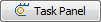 = If there are any active tasks (e.g. search tasks) you can click to get a list of all active tasks and may cancel them.
= If there are any active tasks (e.g. search tasks) you can click to get a list of all active tasks and may cancel them.
ICARUS LOG Tab
The Log tab is used to show errors/informations to the user. The user may double click a log entry to show its details: 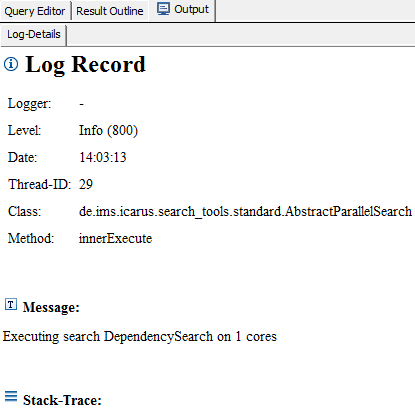

 = Clear log (all log entries will be deleted)
= Clear log (all log entries will be deleted)  = Copy marked entry
= Copy marked entry 
 = Autoscroll log (default on)
= Autoscroll log (default on)  = Show log when an "warning" record is added. (default on)
= Show log when an "warning" record is added. (default on)  = Show log when an "error" record is added. (default on)
= Show log when an "error" record is added. (default on)