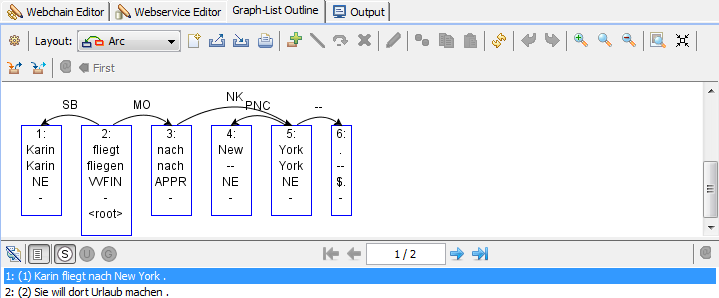ICARUS-Weblicht-Perspective
The  perspective provides an easy way to use CLARIN-D Webservices (WebLicht Tübingen):
perspective provides an easy way to use CLARIN-D Webservices (WebLicht Tübingen):
Index:
I. Webchain Toolbar:

 = Save all
= Save all  webchains (ICARUS\data\webchain.xml)
webchains (ICARUS\data\webchain.xml)  = Execute the selected
= Execute the selected  webchain
webchain  = Add New Webchain
= Add New Webchain  = Delete the selected
= Delete the selected  webchain
webchain  = Clone the selected
= Clone the selected  webchain
webchain  = Open dialog to rename the selected
= Open dialog to rename the selected  webchain
webchain  = Edit the selected
= Edit the selected  webchain
webchain  = Show
= Show  webservice details. Note: read-only mode, to edit the webservice use the
webservice details. Note: read-only mode, to edit the webservice use the  edit webservice button that can be found within the
edit webservice button that can be found within the  webservice view tab
webservice view tab
II. WebserviceToolbar:

 =Save Webservice
=Save Webservice  = Add Webservice
= Add Webservice  = Delete Webservice
= Delete Webservice  = Clone Webservice
= Clone Webservice  = Edit Webservice
= Edit Webservice  = Sort webservices in ascending order
= Sort webservices in ascending order  = Sort webservices in descending order
= Sort webservices in descending order
III. How to create a new webservice:
Creating a new webservice require the following steps:
Switch to the
 tab (on the left)
tab (on the left) Click
 to create a new webservice. Then the new webservice window will show up.
to create a new webservice. Then the new webservice window will show up. 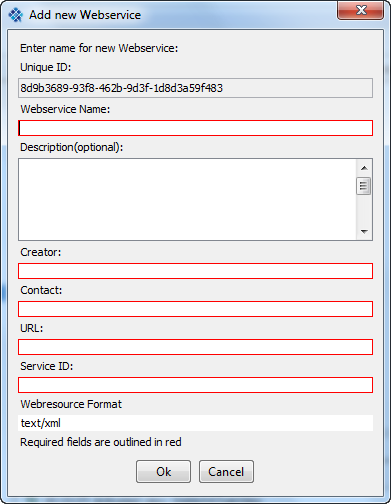
- Fill in all the required information and press "ok". Note: The input and output features will be added in step 5.
This will add the webservice to the webservice list to the left. Select the webservice and click
 to edit the io-features.
to edit the io-features. The io-features are all attribute-name/attribute-value pairs. E.g. lang: de (name = lang; value = de), type: text/plain (name=type; value = text/plain) if there is no value only the name must be specified.
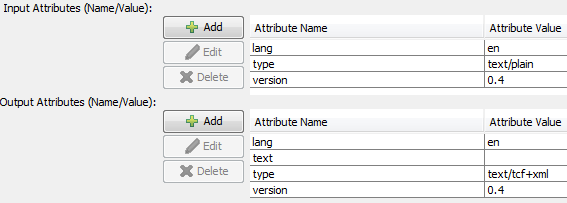
- Apply all changes - now the webservice may be used within webchains.
Example webservice information (screenshot taken from WebLicht Tübingen) 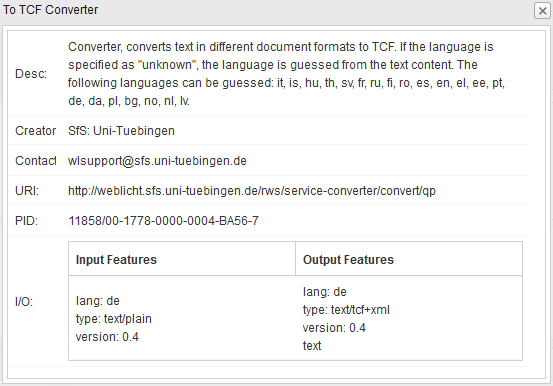
and the resulting ICARUS webservice 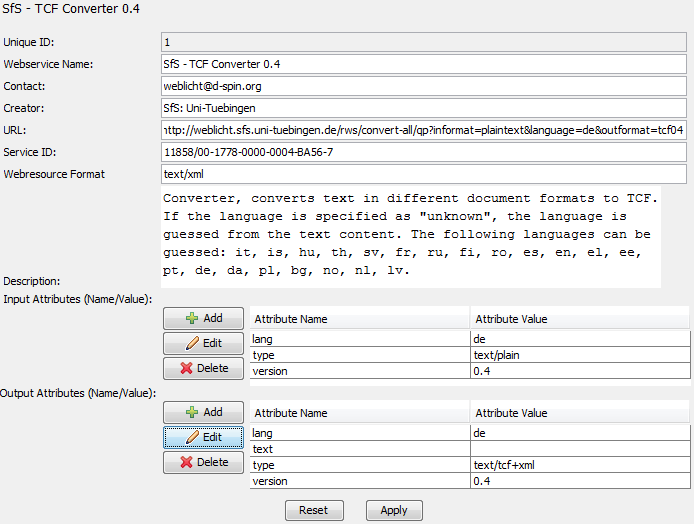
IV. How to create a new webchain:
Before creating a new webchain  all necessary
all necessary  webservices
webservices  must have been speficied.
must have been speficied.
Switch to the
 tab (on the left)
tab (on the left) Click
 to create a new webchain. Then the "new webchain dialog" will show up
to create a new webchain. Then the "new webchain dialog" will show up 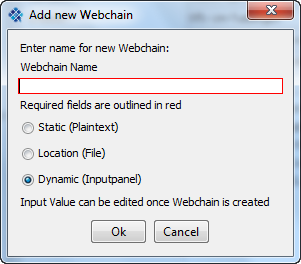
- Static Input = The user can specify a string that is always used as an input when executing the webchain.
- Location = A file is used as input (user must ensure by hisself that the input is a valid / readable file for the io-webervice).
- Dynamic = Whenever the webchain is executed a dialog shows up where the user may specify a string that will be passed to the webchain.
Add all desired webservices to the chain. Example:
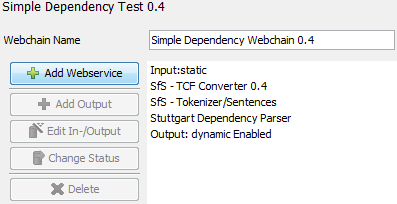
- For each webchain one output must be specified. The webchain output can be saved to a file or diplayed within ICARUS (dynamic) (if there is a presenter that can handle the output data)
The webchain is executed using
 the button.
the button.
Example: The Webchain shown in 4.) was executed, using "Karin fliegt nach New York. Sie will dort Urlaub machen." as a static input. The output was set to dynamic and therefore the result was passed to the graph outline tab. The resulting parsetree of the two sentences is shown in the figure below:
Any webservices and chains the user created (and saved) can be found in the icarus folder under the following destination: icarus\data\weblicht.xml (webservices) and icarus\data\webchain.xml (Webchains).