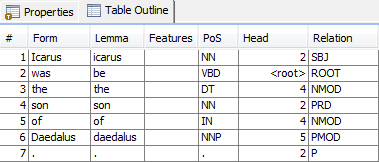|
Size: 169
Comment:
|
Size: 5680
Comment:
|
| Deletions are marked like this. | Additions are marked like this. |
| Line 2: | Line 2: |
| This perspective is used to create/edit treebanks. Treebanks configured here may be used within the search-perspective. | The {{attachment:treebank_manager_perspective.png}} perspective is used to create/edit treebanks. Treebanks configured here may be used within the [[http://wiki.ims.uni-stuttgart.de/ICARUS-Search-Perspective|search-perspective]]. The latest implementation supports the following input types: * Tokenized Text * CoNLL 2009 * CoNLL 2006 * !TextCorpusFormat (TCF) 0.4 Treebank Overview: {{attachment:treebank_explorer.png||align="top"}} Note the "New Treebank" is marked with an {{attachment:treebank_explorer_error-icon.png||align="top"}} this indicates that there was no location set. 1. Adding a new Treebank using the {{attachment:add_treebank.png}} button. Use modification buttons {{attachment:treebank_edit-del-buttons.png}} to delete, rename or edit selected treebank. 1. After clicking the "Add new Treebank Button" {{attachment:add_treebank.png}} the treebank explorer dialog shows up: {{attachment:treebank_explorer_dialog.png||align="top"}} * Name: specify the Treebank Name that will show up in the treebank Overview. * Location: treebank location on the file system (local/network). * Reader: Reader for the current treebank. E.g.: CONLL09(gold), CONLL09(system) or TCF 0.4. * Properties: (currently not used) 1. Use {{attachment:treebank_load.png}} bottun to load the treebank. Afterwards it can be inspected clicking on {{attachment:treebank_inspect.png}} . The unload button {{attachment:treebank_unload.png}} will unload the treebank from the main memory. ==== Graph-List Outline ==== {{attachment:treebank_graph-outline.png}} This tab is used to show the sentence data when inspecting a treebank {{attachment:treebank_inspect.png}}: Graph-List Outline Toolbar: {{attachment:treebank_graph-outline-tb.png}} * {{attachment:preferences.png}} = Open the preferences * {{attachment:arc-layout.png}} = Change the current graph layout. There are three different layout types available {{attachment:qe_layouts.png||align="middle"}} 1. Arc layout {{attachment:qe_arc-layout.png||align="middle"}} 1. No layout {{attachment:qe_no-layout.png||align="middle"}} 1. Tree {{attachment:qe_tree-layout.png||align="middle"}} * {{attachment:clear.png}} = Clear graph panel - every nodes/edges are deleted * {{attachment:export.png}} = Save the current search graph to XML file (may be imported later) * {{attachment:import.png}} = Import a search graph XML file * {{attachment:print.png}} = Print the current graph * {{attachment:add-node.png}} = Add a new node to the current search graph * {{attachment:add-edge.png}} = Connects two nodes (two nodes must be selected before this action can be performed) * {{attachment:add-pedge.png}} = Connects two nodes with a precedence relation (two nodes must be selected before this action can be performed) * {{attachment:delete.png}} = Delete selected node/edge (multi selection possible) * {{attachment:edit.png}} = Open the edit node/edge dialog (Instead of using this button you may doubleclick a node/edge to open the edit dialog) * {{attachment:clone.png}} = Duplicate (copy and insert) the selected nodes/edges. Quick way to duplicate a graph. Note: edges are only copied when their source and target node is selected. * {{attachment:copy_button.png}} = Copy and the selected nodes/edges. Note: edges are only copied when their source and target node is selected. (strg+c) * {{attachment:paste_button.png}} = Paste previously copied nodes/edges. (strg+p) * {{attachment:reorder-graph.png}} = Redraw the graph, can be useful while adding new nodes, edges or constraints may mess up the graph layout. Example (arc-layout): (left nodes/edges unsorted; right nodes/edges reorderes) {{attachment:graph-redraw.png||align="middle"}} * {{attachment:undo.png}} = Undo the last graph editor operation * {{attachment:redo.png}} = Redo the last graph editor operation * {{attachment:zin.png}} = Increase zoom level * {{attachment:zdefault.png}} = Switch back to the default zoom level * {{attachment:zout.png}} = Decrease zoom level * {{attachment:zauto.png}} = Autofit zoom level to the current graph panel size (default off) * {{attachment:zcompress.png}} = Compress graph (right-left). Merge node/edge information into a node. Search annotation highlight is never merged and always visible. (default off) * {{attachment:hl_inedge.png}} = Highlight the incoming edge of the selected node (multiselection possible) (default off) * {{attachment:hl_outedge.png}} = Highlight the outgoing edge/edges of the selected node (multiselection possible) (default off) * Example where the node "son" is selected and highlight is switched on for incoming and outgoing edges {{attachment:hl_example.png||align"middle"}} Note: It is possible to navigate through a graph (after selecting at least one node/edge) using the "arrow keys" * {{attachment:treebank_tb-unused.png}} = unused right now ==== Treebank Properties Outline ==== At the very right is the "properties" outline. It consists of two different tabs. 1. Properties: The properties show some additional treebank information. For example, name, status (loaded). Also some Meta-Data is provided that includes the minimum, maximum and average sentence lengt as well as the total length (equal total token count) ([[attachment:treebank_properties-tab.png|{{attachment:treebank_properties-tab.png||height=100}}]] 1. Table Outline: A table representation of the graph shown in the Graph-List outline. [[attachment:treebank_table-outline.png|{{attachment:treebank_table-outline.png||height=100}}]] |
ICARUS Treebank Manager Perspective:
The  perspective is used to create/edit treebanks. Treebanks configured here may be used within the search-perspective.
perspective is used to create/edit treebanks. Treebanks configured here may be used within the search-perspective.
The latest implementation supports the following input types:
- Tokenized Text
- CoNLL 2009
- CoNLL 2006
TextCorpusFormat (TCF) 0.4
Treebank Overview: 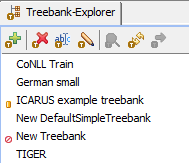 Note the "New Treebank" is marked with an
Note the "New Treebank" is marked with an ![]() this indicates that there was no location set.
this indicates that there was no location set.
Adding a new Treebank using the
 button. Use modification buttons
button. Use modification buttons  to delete, rename or edit selected treebank.
to delete, rename or edit selected treebank. After clicking the "Add new Treebank Button"
 the treebank explorer dialog shows up:
the treebank explorer dialog shows up: 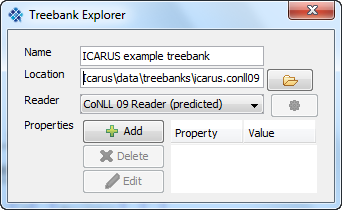
- Name: specify the Treebank Name that will show up in the treebank Overview.
- Location: treebank location on the file system (local/network).
- Reader: Reader for the current treebank. E.g.: CONLL09(gold), CONLL09(system) or TCF 0.4.
- Properties: (currently not used)
Use
 bottun to load the treebank. Afterwards it can be inspected clicking on
bottun to load the treebank. Afterwards it can be inspected clicking on  . The unload button
. The unload button  will unload the treebank from the main memory.
will unload the treebank from the main memory.
Graph-List Outline
 This tab is used to show the sentence data when inspecting a treebank
This tab is used to show the sentence data when inspecting a treebank  :
:
Graph-List Outline Toolbar: 
 = Open the preferences
= Open the preferences  = Change the current graph layout. There are three different layout types available
= Change the current graph layout. There are three different layout types available 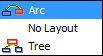
Arc layout
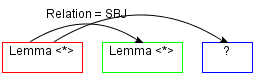
No layout
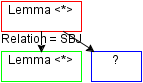
Tree
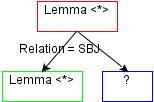
 = Clear graph panel - every nodes/edges are deleted
= Clear graph panel - every nodes/edges are deleted  = Save the current search graph to XML file (may be imported later)
= Save the current search graph to XML file (may be imported later)  = Import a search graph XML file
= Import a search graph XML file  = Print the current graph
= Print the current graph  = Add a new node to the current search graph
= Add a new node to the current search graph  = Connects two nodes (two nodes must be selected before this action can be performed)
= Connects two nodes (two nodes must be selected before this action can be performed)  = Connects two nodes with a precedence relation (two nodes must be selected before this action can be performed)
= Connects two nodes with a precedence relation (two nodes must be selected before this action can be performed)  = Delete selected node/edge (multi selection possible)
= Delete selected node/edge (multi selection possible)  = Open the edit node/edge dialog (Instead of using this button you may doubleclick a node/edge to open the edit dialog)
= Open the edit node/edge dialog (Instead of using this button you may doubleclick a node/edge to open the edit dialog)  = Duplicate (copy and insert) the selected nodes/edges. Quick way to duplicate a graph. Note: edges are only copied when their source and target node is selected.
= Duplicate (copy and insert) the selected nodes/edges. Quick way to duplicate a graph. Note: edges are only copied when their source and target node is selected.  = Copy and the selected nodes/edges. Note: edges are only copied when their source and target node is selected. (strg+c)
= Copy and the selected nodes/edges. Note: edges are only copied when their source and target node is selected. (strg+c)  = Paste previously copied nodes/edges. (strg+p)
= Paste previously copied nodes/edges. (strg+p)  = Redraw the graph, can be useful while adding new nodes, edges or constraints may mess up the graph layout. Example (arc-layout): (left nodes/edges unsorted; right nodes/edges reorderes)
= Redraw the graph, can be useful while adding new nodes, edges or constraints may mess up the graph layout. Example (arc-layout): (left nodes/edges unsorted; right nodes/edges reorderes) 
 = Undo the last graph editor operation
= Undo the last graph editor operation  = Redo the last graph editor operation
= Redo the last graph editor operation  = Increase zoom level
= Increase zoom level  = Switch back to the default zoom level
= Switch back to the default zoom level  = Decrease zoom level
= Decrease zoom level  = Autofit zoom level to the current graph panel size (default off)
= Autofit zoom level to the current graph panel size (default off)  = Compress graph (right-left). Merge node/edge information into a node. Search annotation highlight is never merged and always visible. (default off)
= Compress graph (right-left). Merge node/edge information into a node. Search annotation highlight is never merged and always visible. (default off)  = Highlight the incoming edge of the selected node (multiselection possible) (default off)
= Highlight the incoming edge of the selected node (multiselection possible) (default off)  = Highlight the outgoing edge/edges of the selected node (multiselection possible) (default off)
= Highlight the outgoing edge/edges of the selected node (multiselection possible) (default off) Example where the node "son" is selected and highlight is switched on for incoming and outgoing edges
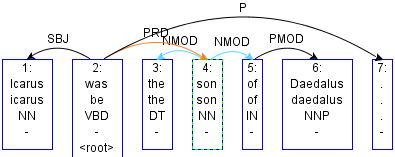 Note: It is possible to navigate through a graph (after selecting at least one node/edge) using the "arrow keys"
Note: It is possible to navigate through a graph (after selecting at least one node/edge) using the "arrow keys"
 = unused right now
= unused right now
Treebank Properties Outline
At the very right is the "properties" outline. It consists of two different tabs.
Properties: The properties show some additional treebank information. For example, name, status (loaded). Also some Meta-Data is provided that includes the minimum, maximum and average sentence lengt as well as the total length (equal total token count) (
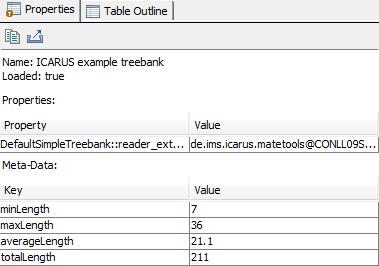
Table Outline: A table representation of the graph shown in the Graph-List outline.