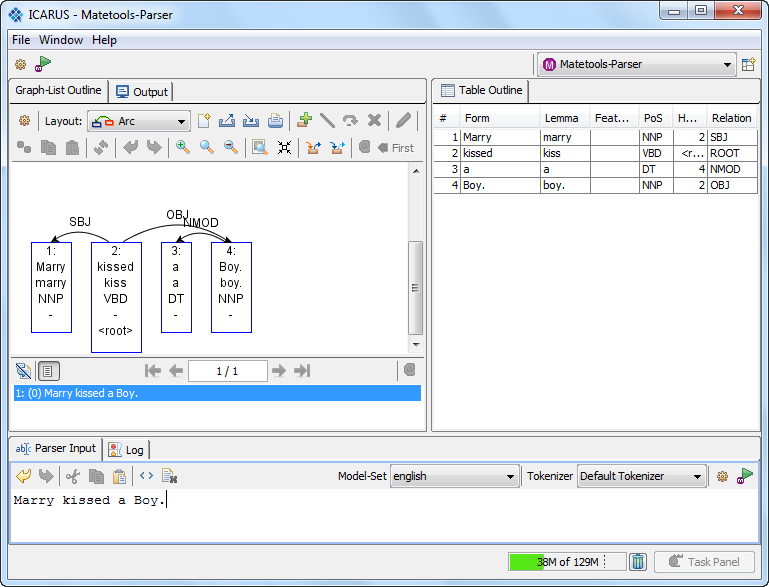|
Size: 47
Comment:
|
Size: 1526
Comment:
|
| Deletions are marked like this. | Additions are marked like this. |
| Line 2: | Line 2: |
| The {{attachment:matetools_perspective.png}} perspective provides a GUI to use the [[http://www.ims.uni-stuttgart.de/forschung/ressourcen/werkzeuge/matetools.html|mate-tools]] parsing pipeline. ===== How to parse a text/sentence: ===== 1. Copy the prefered text/sentence into the "Parser Input Field". * {{attachment:matetools_parserinput.png}} 1. Select the desired model set * If the parsing model is already specified continue with 3.) * To create a new parsing model click on {{attachment:matetools_preferences.png}} This will open the matetools preferences dialog [[attachment:matetools_preferences_dialog.png|{{attachment:matetools_preferences_dialog.png|width="100"}}]] * Click "New" to create a new model, edit or delete to manage existing models. Example model (edit mode): {{attachment:matetools_model_edit.png||align="top"}} * Note: In this example we have no moprh-tagger model set. This works because the "Use Morph Tagger" Option above is unchecked. * Specify the parser-, tagger-, lemmatizer- and morph-tagger-model * After setting up the model it can be used by clicking on the model set dropdown menu. 1. Select the tokenizer. The default tokenizer use whitespace to split the sentence into tokens. 1. Click on {{attachment:matetools_parse.png}} to parse the text/sentence. 1. The resulting parse tree of this example is shown here: [[attachment:matetools_example.png|{{attachment:matetools_example.png|width="200"}}]] |
ICARUS-Matetools-Parser-perspective
The  perspective provides a GUI to use the mate-tools parsing pipeline.
perspective provides a GUI to use the mate-tools parsing pipeline.
How to parse a text/sentence:
- Copy the prefered text/sentence into the "Parser Input Field".
- Select the desired model set
- If the parsing model is already specified continue with 3.)
To create a new parsing model click on
 This will open the matetools preferences dialog
This will open the matetools preferences dialog 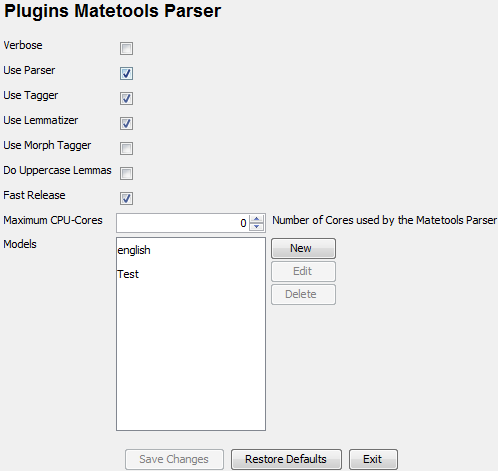
Click "New" to create a new model, edit or delete to manage existing models. Example model (edit mode):
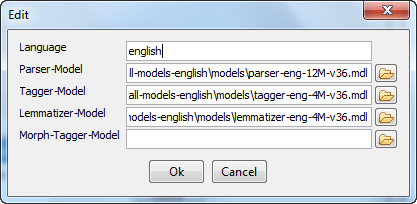
- Note: In this example we have no moprh-tagger model set. This works because the "Use Morph Tagger" Option above is unchecked.
- Specify the parser-, tagger-, lemmatizer- and morph-tagger-model
- After setting up the model it can be used by clicking on the model set dropdown menu.
- Select the tokenizer. The default tokenizer use whitespace to split the sentence into tokens.
Click on
 to parse the text/sentence.
to parse the text/sentence.