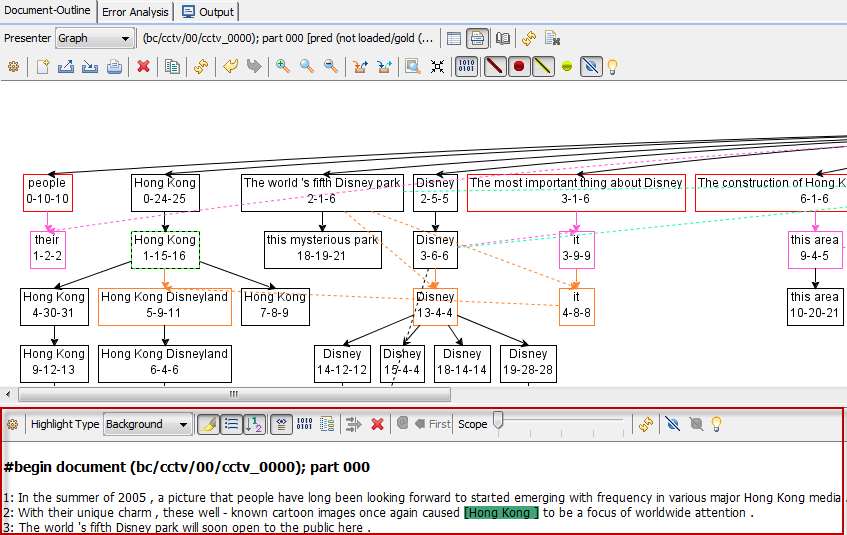|
Size: 75
Comment:
|
Size: 13712
Comment:
|
| Deletions are marked like this. | Additions are marked like this. |
| Line 4: | Line 4: |
<<Anchor(icarus-coref-index)>> == Index: == I. [[#how-to-add-coref|How to add a new document-set]] I. [[#coreference-menu|Coreference Menu]] I. [[#coreference-document-outline|Document Outline]] [[#icarus-coref-index|Back To Index]] <<Anchor(how-to-add-coref)>> == How to add a new document-set: == 1. Click {{attachment:coref_add.png}} to add a new document-set. 1. The {{attachment:coref_document-set.png}} document-set editor shows up [[attachment:coref_document-set-editor.png|{{attachment:coref_document-set-editor.png||width=250}}]] * Name: specify the document-set that will show up in the Coref-Manager list. * Location: document-set location on the file system (local/network). * Reader: Set the reader for the new document-set. E.g.: CONLL12 * Properties: (currently not used) * {{attachment:coref_document-set_example.png||align="top"}} * {{attachment:coref_document-set-loaded.png}} = Document-set loaded (location correct) * {{attachment:coref_document-set-error.png}} = No location set * {{attachment:coref_document-set.png}} = Document-set not loaded yet 1. New allocations can be added clicking on {{attachment:coref_add-allocation.png}} which will open the allocation editor [[attachment:coref_editor-allocation.png|{{attachment:coref_editor-allocation.png||width=250}}]] * Name: specify the allocation name * Location: allocation location on the file system (local/network). * Reader: Reader for the new allocation * Properties: (currently not used) * {{attachment:coref_allocation_example.png||align="top"}} The icons show the allocation status {{attachment:error.png}} = No location set, {{attachment:loaded.png}} = Allocation loaded (location correct). 1. To view the document-set with the specified allocation click {{attachment:coref_inspect.png}} 1. Resulting document-outline for the document-set including coreference highlight (same color = same coreferent-set) [[attachment:coref_document-outline_example.png|{{attachment:coref_document-outline_example.png||width=250}}]] [[#icarus-coref-index|Back To Index]] <<Anchor(coreference-menu)>> == Coreference Menu: == === Coref-Manager === {{attachment:coref_manager.png}} '''Coref-Manager Toolbar: {{attachment:coref_manager-tb.png}}''' * {{attachment:coref_add.png}} = Add new {{attachment:coref_document-set.png}} document-set * {{attachment:coref_delete.png}} = Delete selected {{attachment:coref_document-set.png}} document-set * {{attachment:coref_edit.png}} = Edit selected {{attachment:coref_document-set.png}} document-set * {{attachment:coref_inspect.png}} = Inspect selected {{attachment:coref_document-set.png}} document-set. Note {{attachment:coref_document-set-loaded.png}} indicates that the document-set was loaded successful. * {{attachment:coref_add-allocation.png}} = Add new allocation to selected document-set * {{attachment:coref_delete-allocation.png}} = Delete selected allocation * {{attachment:coref_edit-allocation.png}} = Edit selected allocation * {{attachment:coref_show-property.png}} = Open the Property Info dialog * {{attachment:coref_collapse-all.png}} = Collapse all document-sets in the list. Note: Document-set may be opened/closed clicking on {{attachment:open.png}} / {{attachment:close.png}} ---- === Coref-Explorer === {{attachment:coref_explorer.png}} {{attachment:coref_explorer-loading.png}} [[#icarus-coref-index|Back To Index]] ---- <<Anchor(coreference-document-outline)>> == Document Outline: == The document outline supports three different presentation styles for document-sets: i. [[#coreference-document-outline-text|Document Outline Text]] i. [[#coreference-document-outline-graph|Document Outline Graph]] i. [[#coreference-document-outline-grid|Document Outline Grid]] <<Anchor(coreference-document-outline-text)>> === Document Outline Text: === [[attachment:coref_document-outline-text.png|{{attachment:coref_document-outline-text.png||width=250}}]] ''' Document Outline Text Toolbar: ''' {{attachment:coref_document-outline-text-tb.png}} * {{attachment:coref_presenter-text.png}} = Selected presenter style (in this example text) * {{attachment:coref_selected_doc.png}} = Selected document * {{attachment:coref_show-property-outline.png}} = Show property outline * {{attachment:coref_show-context-outline-greyed.png}} = Text view is identical to the context outline. Therefore the context outline is shown greyed. * {{attachment:coref_show-property.png}} = Open the Property Info dialog * {{attachment:refresh.png}} = Refresh View * {{attachment:clear_view.png}} = Clear View * {{attachment:preferences.png}} = Open the preferences * {{attachment:coref_hl-type.png}} = Five different types to highlight spans. * Background: {{attachment:coref_hl_background.png}} * Foreground: {{attachment:coref_hl_foreground.png}} * Underlined: {{attachment:coref_hl_underlined.png}} * Italic: {{attachment:coref_hl_italic.png}} * Bold: {{attachment:coref_hl_bold.png}} * {{attachment:coref_hl-spans.png}} = Turn on/off the span highlight * {{attachment:coref_force-lb.png}} = Every sentence is in a new line. (default on) * {{attachment:coref_show-sindex.png}} = Show the sentence index (red border){{attachment:coref_show-index_example.png||align="middle"}} (default on) * {{attachment:coref_show-dh.png}} = Display the current document header (red border) {{attachment:coref_document-header_example.png||align="middle"}} (default on) * {{attachment:coref_show-offset.png}} = Show the sentence index (red border){{attachment:coref_show-offset_example.png}} (default off) * {{attachment:coref_show-cluster.png}} = Show the sentence index (red border){{attachment:coref_show-cluster_example.png}} (default off) * {{attachment:filter_apply.png}} = Filter selected span. (Only words within the selected span are highlighted. The filter may be removed clicking either {{attachment:filter_reset.png}} or {{attachment:refresh.png}} (Note this refresh the whole view). (Also accessible via rightlick mouse context menu) * {{attachment:filter_reset.png}} = Remove the selected span filter. (Also accessible via rightlick mouse context menu) * {{attachment:coref_hits.png}} = * {{attachment:coref_mode.png}} = Four different modes: * default = * Gold = * False positives = * False negatives = * {{attachment:refresh.png}} = Refresh View * {{attachment:coref_filter-singleton.png}} = Filter out all singletons (default on) * {{attachment:coref_filter-nonhl.png}} = Filter out all singletons * {{attachment:coref_hint_errortypes.png}} = ICARUS distinguish between five error types (figure below) * {{attachment:coref_errortypes.png}} <<Anchor(coreference-document-outline-graph)>> === Document Outline Graph: === Pairwise links output by an automatic coreference system can be treated as arcs in a directed graph. Linking the first mention of each cluster to an artificial root node creates a tree structure that encodes the entire clustering in a document. In the example solid nodes/arcs present the predicted annotation whereas dashed nodes/arcs present the gold annotation. Discrepancies between predicted and gold are marked with different colors that show the different types of errors. [[attachment:coref_document-set-graph.png|{{attachment:coref_document-set-graph.png||width=250}}]] ''' Document Outline Graph Toolbar ''' {{attachment:coref_document-set-graph-tb.png}} * {{attachment:coref_presenter-graph.png}} = Selected presenter style (in this example graph) * {{attachment:coref_selected_doc.png}} = Selected document * {{attachment:coref_show-property-outline.png}} = Show property outline * {{attachment:coref_show-context-outline.png}} = Show sentences (red border) below the tree [[attachment:coref_document-set-graph_text-on.png|{{attachment:coref_document-set-graph_text-on.png||height=150}}]] * [[#coreference-context-outline-tb|Context Outline Toolbar]] {{attachment:coref_document-set-graph_text-tb.png}} * {{attachment:coref_show-property.png}} = Open the Property Info dialog * {{attachment:refresh.png}} = Refresh View * {{attachment:clear_view.png}} = Clear View * {{attachment:preferences.png}} = Open the preferences * {{attachment:clear.png}} = Clear View * {{attachment:export.png}} = Save the current graph to XML file (may be imported later) * {{attachment:import.png}} = Import graph from XML file * {{attachment:print.png}} = Print current graph * {{attachment:delete.png}} = Delete selectd node(s)/edge(s) * {{attachment:copy.png}} = Copy selectd node(s)/edge(s) * {{attachment:refresh.png}} = Refresh View * {{attachment:undo.png}} = Undo last operation * {{attachment:redo.png}} = Redo last operation * {{attachment:zin.png}} = Increase zoom level * {{attachment:zdefault.png}} = Switch back to the default zoom level * {{attachment:zout.png}} = Decrease zoom level * {{attachment:hl_inedge.png}} = Highlight the incoming edge of the selected node (multiselection possible) (default off) * {{attachment:hl_outedge.png}} = Highlight the outgoing edge/edges of the selected node (multiselection possible) (default off) * {{attachment:zauto.png}} = Autofit zoom level to the current graph panel size (default off) * {{attachment:zcompress.png}} = Compress graph (right-left). Merge node/edge information into a node. (default off) * {{attachment:coref_show-sindex.png}} = Show the sentence index (red border) {{attachment:coref_show-sindex-graph.png|align="middle"}} (default on) * {{attachment:coref_mark-false-edge.png}} = Mark false edges(default on) * {{attachment:coref_mark-false-node.png}} = Mark false nodes (default on) * {{attachment:coref_include-gold-edge.png}} = Include gold edges(default off) * {{attachment:coref_include-gold-node.png}} = Include gold nodes(default off) * {{attachment:coref_hint_errortypes.png}} = ICARUS distinguish between five error types (figure below) * {{attachment:coref_errortypes.png}} <<Anchor(coreference-document-outline-grid)>> === Document Outline Entity Grid: === Barzilay and Lapata [1] introduce the entity grid, a tabular view of entities in a document. Specifically, rows of the grid correspond to sentences, and columns to entities. The cells of the table are used to indicate that an entity is mentioned in the corresponding sentence. Entity grids provide a compact view on the distribution of mentions in a document and allows the user to see how the description of an entity changes from mention to mention. [[attachment:coref_document-set-entity.png|{{attachment:coref_document-set-entity.png||width=250}}]] ''' Document Outline Entity Toolbar ''' {{attachment:coref_document-set-entity-tb.png}} [1] Regina Barzilay and Mirella Lapata. 2008. Modeling Local Coherence: An Entity-Based Approach. Computational Linguistics, 34(1):1–34. [[#icarus-coref-index|Back To Index]] ---- <<Anchor(coreference-context-outline-tb)>> '''Context Outline Toolbar:''' {{attachment:coref_document-set-graph_text-tb.png}} ] * {{attachment:preferences.png}} = Open the preferences * {{attachment:coref_hl-type.png}} = Five different types to highlight spans. * Background: {{attachment:coref_hl_background.png}} * Foreground: {{attachment:coref_hl_foreground.png}} * Underlined: {{attachment:coref_hl_underlined.png}} * Italic: {{attachment:coref_hl_italic.png}} * Bold: {{attachment:coref_hl_bold.png}} * {{attachment:coref_hl-spans.png}} = Turn on/off the span highlight * {{attachment:coref_force-lb.png}} = Every sentence is in a new line. (default on) * {{attachment:coref_show-sindex.png}} = Show the sentence informations ''SentenceNo-BeginIndex-EndIndex'' (red border) Example: SentenceNo=0, BeginIndex=24 and EndIndex=25 {{attachment:coref_show-index_example.png||align="middle"}}. (default on) * {{attachment:coref_show-dh.png}} = Display the current document header (red border) {{attachment:coref_document-header_example.png||align="middle"}} (default on) * {{attachment:coref_show-offset.png}} = Show the sentence index (red border){{attachment:coref_show-offset_example.png}} (default off) * {{attachment:coref_show-cluster.png}} = Show the sentence index (red border){{attachment:coref_show-cluster_example.png}} (default off) * {{attachment:filter_apply.png}} = Filter selected span. (Only words within the selected span are highlighted. The filter may be removed clicking either {{attachment:filter_reset.png}} or {{attachment:refresh.png}} (Note this refresh the whole view). (Also accessible via rightlick mouse context menu) * {{attachment:filter_reset.png}} = Remove the selected span filter. (Also accessible via rightlick mouse context menu) * {{attachment:coref_hits.png}} = * {{attachment:coref_scope}} = Corrent scope how many surrounding sentences should be displayed (1...5). Example assume the sentence with the mention is at index 3. by default dentence two and four are shown too. At most sentence 1,2, '''3''', 4 ... 8 will be displayed (scope set to five). * {{attachment:refresh.png}} = Refresh View * {{attachment:coref_filter-singleton.png}} = Filter out all singletons (default on) * {{attachment:coref_filter-nonhl.png}} = Filter out all singletons * {{attachment:coref_hint_errortypes.png}} = ICARUS distinguish between five error types (figure below) * {{attachment:coref_errortypes.png}} [[#icarus-coref-index|Back To Index]] |
ICARUS-Coreference-Perspective
Index:
How to add a new document-set:
Click
 to add a new document-set.
to add a new document-set. The
 document-set editor shows up
document-set editor shows up 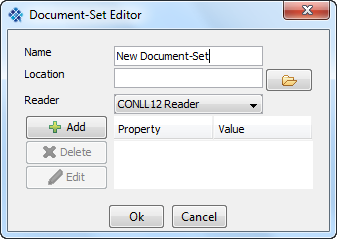
- Name: specify the document-set that will show up in the Coref-Manager list.
- Location: document-set location on the file system (local/network).
- Reader: Set the reader for the new document-set. E.g.: CONLL12
- Properties: (currently not used)
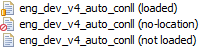
 = Document-set loaded (location correct)
= Document-set loaded (location correct)  = No location set
= No location set  = Document-set not loaded yet
= Document-set not loaded yet
New allocations can be added clicking on
 which will open the allocation editor
which will open the allocation editor 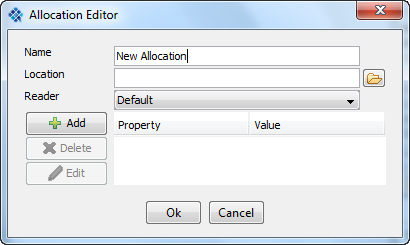
- Name: specify the allocation name
- Location: allocation location on the file system (local/network).
- Reader: Reader for the new allocation
- Properties: (currently not used)
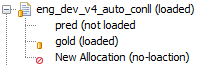 The icons show the allocation status
The icons show the allocation status  = No location set,
= No location set,  = Allocation loaded (location correct).
= Allocation loaded (location correct).
To view the document-set with the specified allocation click

Resulting document-outline for the document-set including coreference highlight (same color = same coreferent-set)
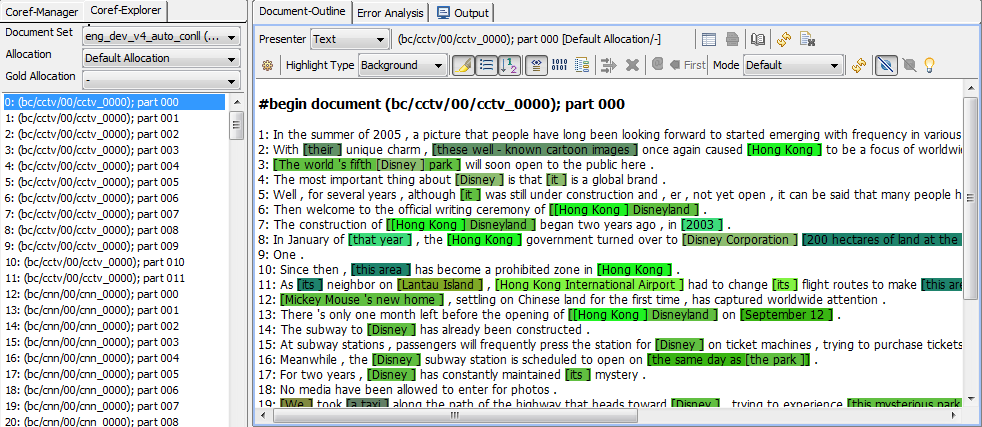
Coreference Menu:
Coref-Manager
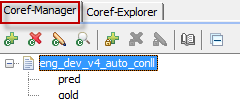
Coref-Manager Toolbar: 
 = Add new
= Add new  document-set
document-set  = Delete selected
= Delete selected  document-set
document-set  = Edit selected
= Edit selected  document-set
document-set  = Inspect selected
= Inspect selected  document-set. Note
document-set. Note  indicates that the document-set was loaded successful.
indicates that the document-set was loaded successful.  = Add new allocation to selected document-set
= Add new allocation to selected document-set  = Delete selected allocation
= Delete selected allocation  = Edit selected allocation
= Edit selected allocation  = Open the Property Info dialog
= Open the Property Info dialog  = Collapse all document-sets in the list. Note: Document-set may be opened/closed clicking on
= Collapse all document-sets in the list. Note: Document-set may be opened/closed clicking on  /
/ 
Coref-Explorer
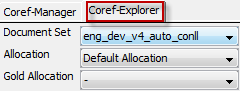
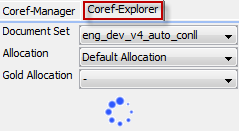
Document Outline:
The document outline supports three different presentation styles for document-sets:
Document Outline Text:
Document Outline Text Toolbar: 
 = Selected presenter style (in this example text)
= Selected presenter style (in this example text)  = Selected document
= Selected document  = Show property outline
= Show property outline  = Text view is identical to the context outline. Therefore the context outline is shown greyed.
= Text view is identical to the context outline. Therefore the context outline is shown greyed.  = Open the Property Info dialog
= Open the Property Info dialog  = Refresh View
= Refresh View  = Clear View
= Clear View  = Open the preferences
= Open the preferences  = Five different types to highlight spans.
= Five different types to highlight spans. Background:

Foreground:

Underlined:

Italic:

Bold:

 = Turn on/off the span highlight
= Turn on/off the span highlight  = Every sentence is in a new line. (default on)
= Every sentence is in a new line. (default on)  = Show the sentence index (red border)
= Show the sentence index (red border) (default on)
(default on)  = Display the current document header (red border)
= Display the current document header (red border)  (default on)
(default on)  = Show the sentence index (red border)
= Show the sentence index (red border) (default off)
(default off)  = Show the sentence index (red border)
= Show the sentence index (red border) (default off)
(default off)  = Filter selected span. (Only words within the selected span are highlighted. The filter may be removed clicking either
= Filter selected span. (Only words within the selected span are highlighted. The filter may be removed clicking either  or
or  (Note this refresh the whole view). (Also accessible via rightlick mouse context menu)
(Note this refresh the whole view). (Also accessible via rightlick mouse context menu)  = Remove the selected span filter. (Also accessible via rightlick mouse context menu)
= Remove the selected span filter. (Also accessible via rightlick mouse context menu)  =
=  = Four different modes:
= Four different modes: - default =
- Gold =
- False positives =
- False negatives =
 = Refresh View
= Refresh View  = Filter out all singletons (default on)
= Filter out all singletons (default on)  = Filter out all singletons
= Filter out all singletons  = ICARUS distinguish between five error types (figure below)
= ICARUS distinguish between five error types (figure below)
Document Outline Graph:
Pairwise links output by an automatic coreference system can be treated as arcs in a directed graph. Linking the first mention of each cluster to an artificial root node creates a tree structure that encodes the entire clustering in a document.
In the example solid nodes/arcs present the predicted annotation whereas dashed nodes/arcs present the gold annotation. Discrepancies between predicted and gold are marked with different colors that show the different types of errors.
Document Outline Graph Toolbar 
 = Selected presenter style (in this example graph)
= Selected presenter style (in this example graph)  = Selected document
= Selected document  = Show property outline
= Show property outline  = Open the Property Info dialog
= Open the Property Info dialog  = Refresh View
= Refresh View  = Clear View
= Clear View  = Open the preferences
= Open the preferences  = Clear View
= Clear View  = Save the current graph to XML file (may be imported later)
= Save the current graph to XML file (may be imported later)  = Import graph from XML file
= Import graph from XML file  = Print current graph
= Print current graph  = Delete selectd node(s)/edge(s)
= Delete selectd node(s)/edge(s)  = Copy selectd node(s)/edge(s)
= Copy selectd node(s)/edge(s)  = Refresh View
= Refresh View  = Undo last operation
= Undo last operation  = Redo last operation
= Redo last operation  = Increase zoom level
= Increase zoom level  = Switch back to the default zoom level
= Switch back to the default zoom level  = Decrease zoom level
= Decrease zoom level  = Highlight the incoming edge of the selected node (multiselection possible) (default off)
= Highlight the incoming edge of the selected node (multiselection possible) (default off)  = Highlight the outgoing edge/edges of the selected node (multiselection possible) (default off)
= Highlight the outgoing edge/edges of the selected node (multiselection possible) (default off)  = Autofit zoom level to the current graph panel size (default off)
= Autofit zoom level to the current graph panel size (default off)  = Compress graph (right-left). Merge node/edge information into a node. (default off)
= Compress graph (right-left). Merge node/edge information into a node. (default off)  = Show the sentence index (red border)
= Show the sentence index (red border)  (default on)
(default on)  = Mark false edges(default on)
= Mark false edges(default on)  = Mark false nodes (default on)
= Mark false nodes (default on)  = Include gold edges(default off)
= Include gold edges(default off)  = Include gold nodes(default off)
= Include gold nodes(default off)  = ICARUS distinguish between five error types (figure below)
= ICARUS distinguish between five error types (figure below)
Document Outline Entity Grid:
Barzilay and Lapata [1] introduce the entity grid, a tabular view of entities in a document. Specifically, rows of the grid correspond to sentences, and columns to entities. The cells of the table are used to indicate that an entity is mentioned in the corresponding sentence. Entity grids provide a compact view on the distribution of mentions in a document and allows the user to see how the description of an entity changes from mention to mention. 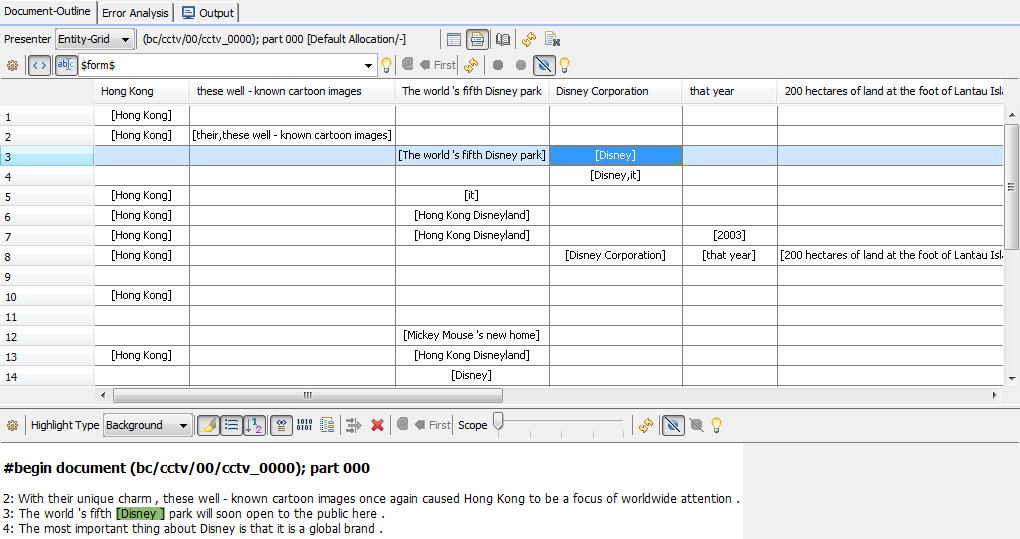
Document Outline Entity Toolbar 
[1] Regina Barzilay and Mirella Lapata. 2008. Modeling Local Coherence: An Entity-Based Approach. Computational Linguistics, 34(1):1–34.
Context Outline Toolbar:  ]
]
 = Open the preferences
= Open the preferences  = Five different types to highlight spans.
= Five different types to highlight spans. Background:

Foreground:

Underlined:

Italic:

Bold:

 = Turn on/off the span highlight
= Turn on/off the span highlight  = Every sentence is in a new line. (default on)
= Every sentence is in a new line. (default on)  = Show the sentence informations SentenceNo-BeginIndex-EndIndex (red border) Example: SentenceNo=0, BeginIndex=24 and EndIndex=25
= Show the sentence informations SentenceNo-BeginIndex-EndIndex (red border) Example: SentenceNo=0, BeginIndex=24 and EndIndex=25  . (default on)
. (default on)  = Display the current document header (red border)
= Display the current document header (red border)  (default on)
(default on)  = Show the sentence index (red border)
= Show the sentence index (red border) (default off)
(default off)  = Show the sentence index (red border)
= Show the sentence index (red border) (default off)
(default off)  = Filter selected span. (Only words within the selected span are highlighted. The filter may be removed clicking either
= Filter selected span. (Only words within the selected span are highlighted. The filter may be removed clicking either  or
or  (Note this refresh the whole view). (Also accessible via rightlick mouse context menu)
(Note this refresh the whole view). (Also accessible via rightlick mouse context menu)  = Remove the selected span filter. (Also accessible via rightlick mouse context menu)
= Remove the selected span filter. (Also accessible via rightlick mouse context menu)  =
= coref_scope = Corrent scope how many surrounding sentences should be displayed (1...5). Example assume the sentence with the mention is at index 3. by default dentence two and four are shown too. At most sentence 1,2, 3, 4 ... 8 will be displayed (scope set to five).
 = Refresh View
= Refresh View  = Filter out all singletons (default on)
= Filter out all singletons (default on)  = Filter out all singletons
= Filter out all singletons  = ICARUS distinguish between five error types (figure below)
= ICARUS distinguish between five error types (figure below)

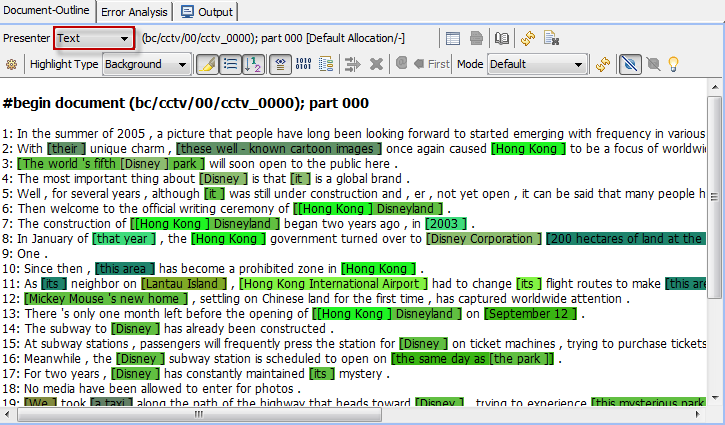
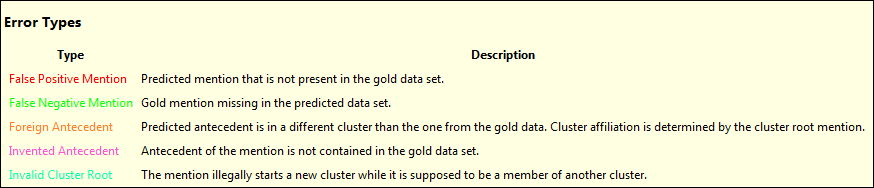
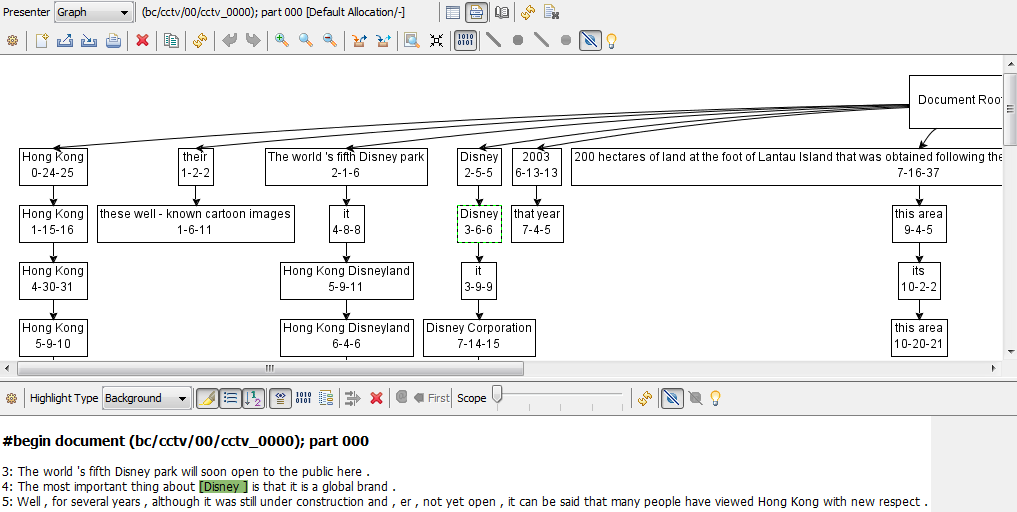
 = Show sentences (red border) below the tree
= Show sentences (red border) below the tree