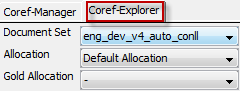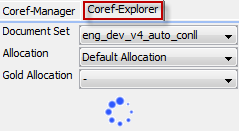|
⇤ ← Revision 1 as of 2014-02-04 10:29:35
Size: 75
Comment:
|
Size: 3095
Comment:
|
| Deletions are marked like this. | Additions are marked like this. |
| Line 4: | Line 4: |
<<Anchor(icarus-coref-index)>> == Index: == I. [[#how-to-add-coref|How to add a new document-set]] I. [[#coreference-menu|Coreference Menu]] [[#icarus-coref-index|Back To Index]] <<Anchor(how-to-add-coref)>> == How to add a new document-set: == 1. Click {{attachment:coref_add.png}} to add a new document-set. 1. The {{attachment:coref_document-set.png}} document-set editor shows up: {{attachment:coref_document-set-editor.png||align="middle"}} * Name: specify the document-set that will show up in the Coref-Manager list. * Location: document-set location on the file system (local/network). * Reader: Set the reader for the new document-set. E.g.: CONLL12 * Properties: (currently not used) * {{attachment:coref_document-set_example.png||align="top"}} * {{attachment:coref_document-set-loaded.png}} = Document-set loaded (location correct) * {{attachment:coref_document-set-error.png}} = No location set * {{attachment:coref_document-set.png}} = Document-set not loaded yet 1. New allocations can be added clicking on {{attachment:coref_add-allocation.png}} which will open the allocation editor {{attachment:coref_editor-allocation.png||align="middle"}} * Name: specify the allocation name * Location: allocation location on the file system (local/network). * Reader: Reader for the new allocation * Properties: (currently not used) * {{attachment:coref_allocation_example.png||align="top"}} The icons show the allocation status {{attachment:error.png}} = No location set, {{attachment:loaded.png}} = Allocation loaded (location correct). [[#icarus-coref-index|Back To Index]] <<Anchor(coreference-menu)>> == Coreference Menu: == === Coref-Manager === {{attachment:coref_manager.png}} '''Coref-Manager Toolbar: {{attachment:coref_manager-tb.png}}''' * {{attachment:coref_add.png}} = Add new {{attachment:coref_document-set.png}} document-set * {{attachment:coref_delete.png}} = Delete selected {{attachment:coref_document-set.png}} document-set * {{attachment:coref_edit.png}} = Edit selected {{attachment:coref_document-set.png}} document-set * {{attachment:coref_inspect.png}} = Inspect selected {{attachment:coref_document-set.png}} document-set. Note {{attachment:coref_document-set-loaded.png}} indicates that the document-set was loaded successful. * {{attachment:coref_add-allocation.png}} = Add new allocation to selected document-set * {{attachment:coref_delete-allocation.png}} = Delete selected allocation * {{attachment:coref_edit-allocation.png}} = Edit selected allocation * {{attachment:coref_show-property.png}} = Open the Property Info dialog * {{attachment:coref_collapse-all.png}} = Collapse all document-sets in the list. Note: Document-set may be opened/closed clicking on {{attachment:open.png}} / {{attachment:close.png}} === Coref-Explorer === {{attachment:coref_explorer.png}} {{attachment:coref_explorer-loading.png}} [[#icarus-coref-index|Back To Index]] |
ICARUS-Coreference-Perspective
Index:
How to add a new document-set:
Click
 to add a new document-set.
to add a new document-set. The
 document-set editor shows up:
document-set editor shows up: 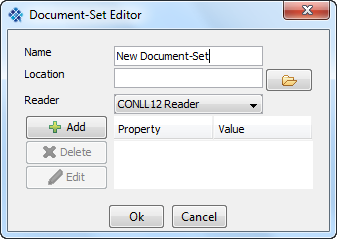
- Name: specify the document-set that will show up in the Coref-Manager list.
- Location: document-set location on the file system (local/network).
- Reader: Set the reader for the new document-set. E.g.: CONLL12
- Properties: (currently not used)
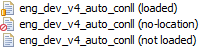
 = Document-set loaded (location correct)
= Document-set loaded (location correct)  = No location set
= No location set  = Document-set not loaded yet
= Document-set not loaded yet
New allocations can be added clicking on
 which will open the allocation editor
which will open the allocation editor 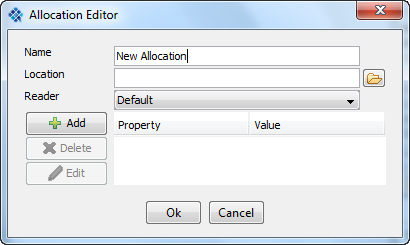
- Name: specify the allocation name
- Location: allocation location on the file system (local/network).
- Reader: Reader for the new allocation
- Properties: (currently not used)
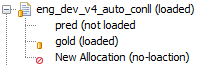 The icons show the allocation status
The icons show the allocation status  = No location set,
= No location set,  = Allocation loaded (location correct).
= Allocation loaded (location correct).
Coreference Menu:
Coref-Manager
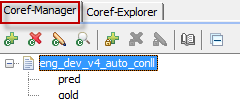
Coref-Manager Toolbar: 
 = Add new
= Add new  document-set
document-set  = Delete selected
= Delete selected  document-set
document-set  = Edit selected
= Edit selected  document-set
document-set  = Inspect selected
= Inspect selected  document-set. Note
document-set. Note  indicates that the document-set was loaded successful.
indicates that the document-set was loaded successful.  = Add new allocation to selected document-set
= Add new allocation to selected document-set  = Delete selected allocation
= Delete selected allocation  = Edit selected allocation
= Edit selected allocation  = Open the Property Info dialog
= Open the Property Info dialog  = Collapse all document-sets in the list. Note: Document-set may be opened/closed clicking on
= Collapse all document-sets in the list. Note: Document-set may be opened/closed clicking on  /
/ 
Coref-Explorer